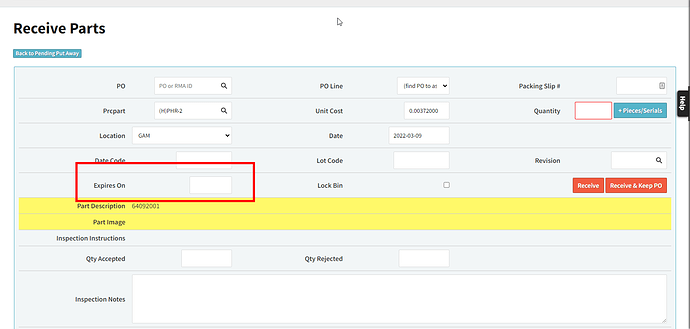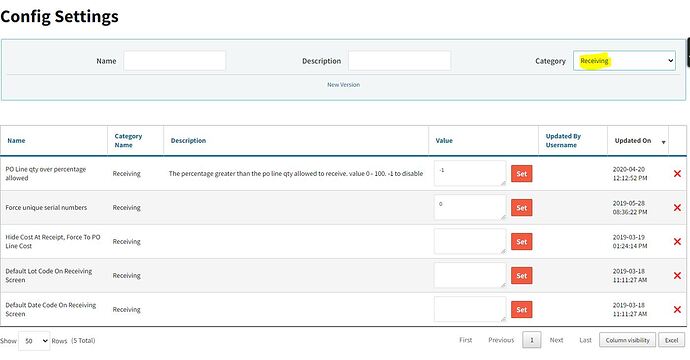Please refer to the attached image. When receiving parts, is there a way to disable the “Expires On” field in the config settings?
I’m still needing a response to this please.
Steven, I’m curious about your rationale behind whether or not the Expired on field shows up on the receiving parts page?
Based on what i see in the config settings, there are only 5 current things that can be “configured”. It would be nice to be able to use Config Settings to pick and chose which fields can be “visible” or “hidden” in general…especially if they’re optional fields…
I’m in the process of programming a barcode scanner and, in the scanner encoding, I’m trying to tab the finished scan to the acceptable quantity field. However, when telling the scanner to tab over to the field, one of the tab functions activates the Expired field calendar and selects the current date which we don’t use at all.
I believe this is a newer feature in one of the last updates and it is slowing down our receiving processes.
@spilkington To answer you question directly, we don’t have a way to remove that field from that screen.
That said, we have many customers using barcode scanners to receive, and none have had an issue with that field that I’m aware of. We don’t support the scanning hardware/setup itself (too many options from too many manufacturers) so it’s difficult to know for sure if there’s something unique to your setup that could be adjusted to correct this. We have some broad-scope instructions here on how to set things up initially, Mobile Warehousing, though it sounds like you’ve already made it through that if you’re to the point of looking at one specific field while scanning.
We’re going to run this by our engineers to see if they have any other recommendations, or if we might be able to customize the receiving screen at all for you. We’ll get back to you about it as soon as we can.
@spilkington Confirmed with our engineers that there’s not a way to remove that field from the receiving page.
Their recommendation was to make sure and click in to the appropriate field prior to scanning. As far as the software is concerned, the scanner is just an input device (think glorified keyboard) that puts the scanned value in to whichever field is selected at the time. So you’ll either have to manually click in to the correct field prior to the scan, or proceed as is and be sure to clear the expiration date prior to clicking the receive button.