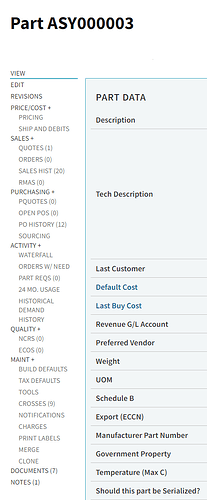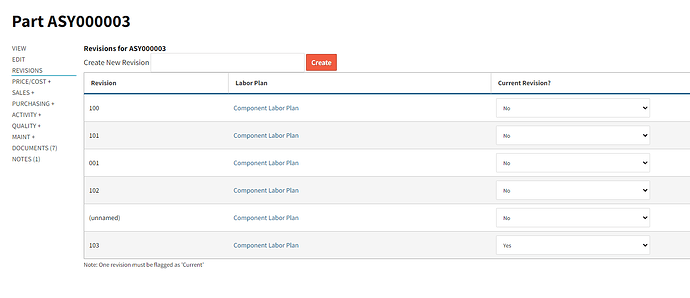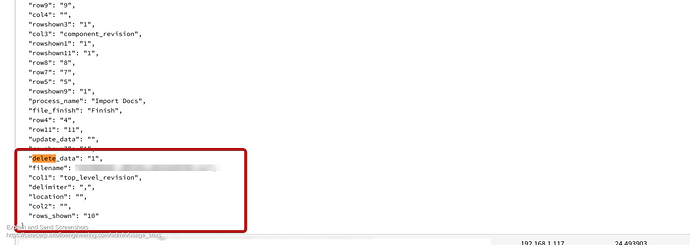Eek. It seems as if the link to the BOM page (through the part) is gone…normally its near the “Revisions” link near the top of the list…
It seems as if all the BOM parts we had configured( as BOMs), have been disconnected! Now these parts says “connect as BOM”. Any way to determine how this could have happened? We’re looking at creating production orders today, but can’t due to BOM’s not being available…
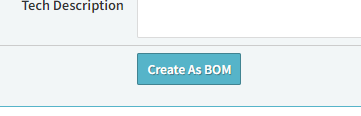
here are a sample of parts that should have BOMs, but currently don’t. We might be rebuilding these BOM’s ASAP.
ASY000003
ASY000004
ASY000005
ASY000006
ASY000008
ASY002350-xxx
ASY003367-xxx
Thanks for reaching out about this. Could you give us access to your environment? Do you know if anyone has done an import recently at all?
Thanks,
Cetec ERP Support
enabled.
yes. I think Paul did an import this morning and noticed an issue. it seems as if the import function isn’t work well and he’s noticed irregularities in importing data…
I apologize for the delay on this. What import did Paul do? What kind of irregularities did you see?
Thanks,
Cetec ERP Support
the issue we’re seeing is that the BOM’s listed (+ many more) have disappeared. These parts are now defined as NO BOM parts… It seems as if there was a global “reset” to all Parts back to “non-BOM” Parts.
It seems that BOMs were deleted because someone selected the delete related data check box when doing a BOM import.
That delete related data check box removes all data related to that object type. In this case it seems that it just converted BOMs to parts. I’m just letting you know what the check box does. I am going to let engineering know this happened to see the quickest way we can restore this data but this is billable.
I will get back to you ASAP with an update.
Thanks,
Cetec ERP Support
Engineering has restored these parts to BOMs. Any BOMs you created after Wednesday will need to be reworked because we had to pull the data from Wednesday’s backup. We will be billing you for 15 minutes for that.
Please let us know if you have any issues.
Thanks,
Cetec ERP Support
Hi,
Just following up on this. It appears that all of the BOMs I checked are restored (I am presuming this is the backup you mentioned, thank you!).
The irregularities I noticed were that my previous CSV upload files with headers would import the correct columns automatically but now I have to manually select the columns to ensure the correct variables are matched. I am presuming there was an update that I didn’t see that modified the BOM import API?
Last thing, is the root cause of this issue that I selected that delete related data check box, uploaded a BOM and that removed the link to ALL of our part BOM files? Will that happen again if this gets checked accidentally? I mention this since we rely on that BOM import mechanism to link our configuration management tool to CETEC so when a change is made to the CAD files, it gets quickly updated in CETEC. I am more nervous now about relying on that mechanism if it is subject to change and might affect other items in the database.
Thanks,
Paul
That delete related data checkbox has deleted all related data for a while so we didn’t make changes to that check box. We are adding a pop up warning if the delete related data check box is selected that should be rolling out to everyone soon. Normally that would have just deleted the BOM data entirely but for some reason in this case it just unlinked the BOMs which made it easier to restore them. But we are adding a warning as this has happened to a few customers and we want to prevent this error from happening again with that pop up.
We have recently updated our data import tool to make it easier to use. Your columns may have different names than the new names. If you go to Admin> API’s and More> Data Import Documentation then click on the top result which is Cetec ERP is importing your data that will show you the names of all the columns that are needed for importing. There have been very slight name changes which may be why you are seeing irregularities. That page will have every import listed so you can download a template and see all the names.
Please let us know if you have more questions.
Thanks,
Cetec ERP Support
Thank you, that all makes sense. So the intended use of the delete related data checkbox is to remove the previously attached components associated with the top level revision part BOM being updated so that there are no duplicates after the BOM is uploaded?
The intended use of the delete related data checkbox is for when a company is just starting to use the system and sometimes they want to start certain data from scratch. Basically if you import a BOM and click delete related data that is supposed to delete all BOMs. Same for every other import. It won’t just remove that BOM it will remove them all. The update related checkbox is the best thing to use if you are wanting to make changes to BOMs.
Thanks,
Cetec ERP Support
Excellent, I will make sure to play in the beta site before checking any boxes. I appreciate the clarification!
Regards,
Paul