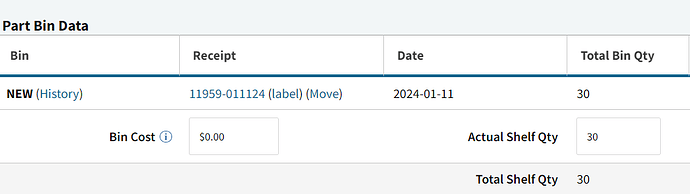@tej
Here’s some documentation on part spec groups: How To Create Part Specification Groups For Material Substitution
By reviewing the parts you referenced, we think you’re talking about this pick sheet here: Cetec ERP
There are a few things in play together here.
The first, and most important is that the Revision of PC-02045 that is in use on this Order does not have any Part Specs in play at all. Most likely this is because the Part Specs were created after the Order was created.
Part Spec Groups do need to be added to the BOM of Part Revisions that they are approved to be used on.
This allows you to have the situation where BOM1000 REV2 has approved PRT1 to have Part Spec replacements ( PRT51, PRT61), but BOM1000 REVEXACT does not allow the use of Part Spec Groups on the components. (You may have customers with differing needs about the underlying components here).
Once a Revision has the applicable Part Specs added to the proper components, any future created orders will pull that information over. You can also “Replace Order Specific BOM” from the Order BOM Management screen: Cetec ERP
So, Steps:
Add the Part Spec Group you reference to the BOM Component in question ( see the dropdown) :
Then back on the Order BOM MGMT screen, do the “Replace Order Specific BOM” in order to pull that information over. WARNING, this will replace any other adjustments you’ve made to the Order BOM as well: Cetec ERP
Once you have completed this, the Part Spec Groups that have been added to the Part Revision BOM should be applied to the Order Temp BOM. This still won’t automatically swap your components out, but it’s the necessary first step.
The next step to make this semi automatic is to turn on the config “Allow Hotswap based on Partspec match”. This will swap out the component with the first best match that has proper Qoh and is in the same PSG. Again, that PSG does need to be on the Order BOM first.
Thanks,
Cetec ERP Support